Moving From WordPress To Movable Type
If are looking to convert your WordPress-based blog to use the Movable Type platform, you can do just that in just 3 easy steps. And once you have finished this quick tutorial, you will have a fully functioning and secure MTOS blog with posts, pages, publication status, comments, trackbacks, categories, tags, time stamps, and user accounts from your previous blog.
Getting The Content Moved
- Download and Install Movable Type
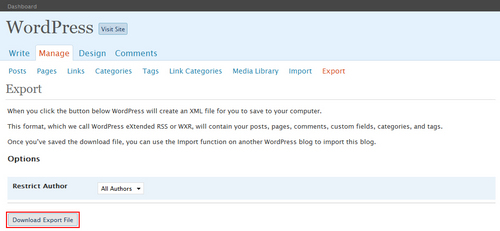
- Exporting WordPress Data
- Importing Data Into Movable Type
- Login with Administrator Privileges into the Movable Type 4.1 Dashboard
- Browse to the Settings section found under the System Overview drop-down
- Navigate to the Import page found under the Tools drop-down
- Select the blog you wish to import the content into
- Choose “WordPress eXtended RSS (WXR)” as the import format
- Choose the previously saved Exported File and click Import Entries
You are all done! You can now start blogging, style your blog, or manage the imported data.
Please be patient and keep in mind that the importing process may take longer to import large WordPress blogs with many posts and comments since we’ve got to tidy up the data!
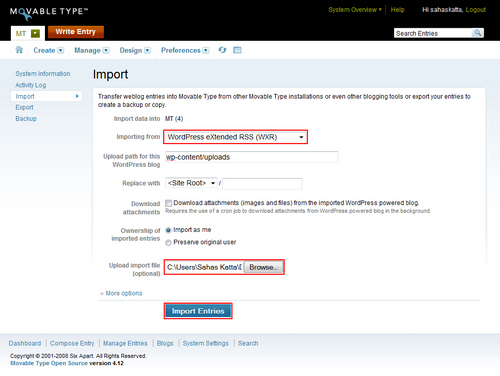
dfyb.wordpress.com on August 12, 2008, 6:15 p.m. 返信
It is taking a long time for it to import… for about 70 entries. Any ideas for what could be causing this?
Byrne Reese on August 14, 2008, 11:19 a.m. 返信
Do you have large images in your import. Movable Type may be trying to download them locally. It might also have hung.
You see, WordPress has a bug in which is doesn’t produce valid XML for its WXR file. It has a problem with character encoding. We do our best to work around the bug, but sometimes MT’s best efforts still fail. Try loading your WXR file into FireFox and see if it validates. If it doesn’t you may need to try and fix the problem manually. Admittedly, that sucks until WordPress outputs valid XML.
reppep on September 1, 2008, 9:43 p.m. 返信
WP bug report (Export generates invalid XML): http://trac.wordpress.org/ticket/7624
MT bug report (WXR Import fails due to WP’s bogus XML): http://bugs.movabletype.org/default.asp?pgx=EV&ixBug=81747&=#414239
Each of those reports has a different workaround.
pipi95 on June 29, 2009, 11:18 p.m. 返信
I meet a problem when I import Wordpress xml files (with chinese words) into MT4. The content of chinese words becomes confuse, I think there must be something wrong with the encode method, but I don’t know how to fix that. Addition, my database is Sqlite2. Who can help me ?
Thanks,
hi-fi hillary on March 16, 2010, 10:01 p.m. 返信
does this process import the images (i.e., download the images from the WP blog and then upload them to the MT blog and re-assign new URLs to each blog entry?).
otherwise, you can’t export images and other media from WP - only content, tags, etc so you’re stuck with links to photos that still live on your WP blog (and their URLs)!